
Brother printers are among those printer devices that run for the long term and offer impressive printing quality. Also, these printers come with many amazing features that help users do the printing and scanning work without any hassle. However, like other printing devices, Brother printers also run on firmware. Plus, it is necessary to update the firmware from time to time to keep the printer in good working condition. If you also want to know the process for Brother printer firmware update, then this blog is going to be beneficial for you. Thus, get through the whole content and learn the step-by-step process of Brother firmware update on Windows and Mac.
Steps for Brother Printer Update on Windows
If you are using your Brother printer with a Windows device, then here are the steps to follow to do the Brother Printer update.
- Connect your Brother printer and a PC using the USB cable.
- After that, click on the Start menu and go to the All apps.
- Next, move to the Brother P-touch and click on the P-touch Update Software.
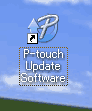
- And then click on the option of Machine Update.
- Afterward, choose your Brother printer option and check if the 'The machine is connected correctly' shows on the screen. And then click on OK.
- Furthermore, click on the language option and check the firmware you want to update.
- In the next step, you have to choose the Transfer option.
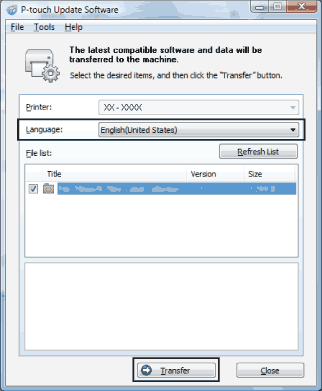
- Now, choose the Start option to begin the firmware update.
- After that, a pop-up box will show the firmware update progress on the screen.
- Finally, when the update is complete, select the OK option.
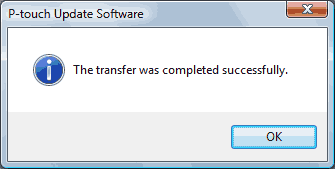
Steps for Brother Printer Firmware Update on Mac
You can do the Brother firmware update on your Mac device by following the following steps.
- Firstly, you are required to download the Firmware Update Tool from the Brother official website.
- Afterward, double-click on the downloaded FirmwareUpdateTool.pkg or BrMainXXXX.dmg to open it.
- Now, you need to Run the firmware update tool by following the instructions on the screen.
- If you are asked to enter a password, then type the password for your Mac device and then select Install Software. (Contact the Apple or network administrator if you do not know your Mac device password.)
- After that, you have to select the option of FirmwareUpdater.jar.( A notification of To use the "java -jar FirmwareUpdater.jar" command-line tool you need to install JDK, visit www.java.com to download the Java SE Development Kit may appear on the screen)
- Click on the language option you prefer and then choose Continue.
- After that, select the method your machine is connected to the internet (e.g., Connect Directly) and then select Continue.
- Now, you have to click on the Brother printer name from the list and click on Continue or Next.
- Follow along with the on-screen prompts and then enter the password if you are asked.
- After that, select the Continue option to start the firmware update. (The update procedure can take up to 15 minutes to wait on your internet speed.)
- When the Brother firmware update is complete, click on Done.
Important Points for Brother Printer Firmware Update
You may face any issues while doing the Brother printer update. So, here are the things you should do in this case.
- Check if your computer/PC is connected to a network connection.
- Make sure to disable the antivirus software and firewall software on your device.
- You can use the USB cable if you are not able to do an update on the wireless network.
- The default password for your Brother printer could be initpass or access.
![How to Fix Offline Brother Printer [3 Easy Methods]](upload/post/658e7cbdcc537_medium-shot-woman-working-from-home.jpg)
![How to Connect Brother Printer to iPhone? [A Complete Guide]](upload/post/6569bf0d6868b_women-colleagues-working-together-project.jpg)




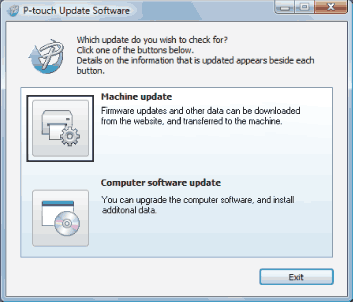


![How to Get Brother Printer Back Online? [4 Quick Solutions]](upload/post/6549fc3e6c1ea_design-agency-worker.jpg)
